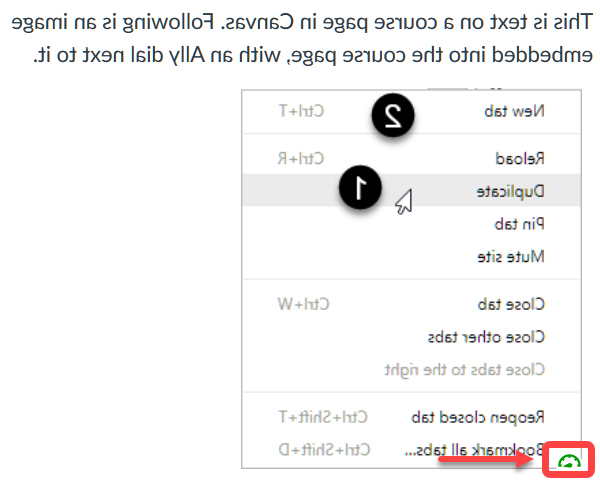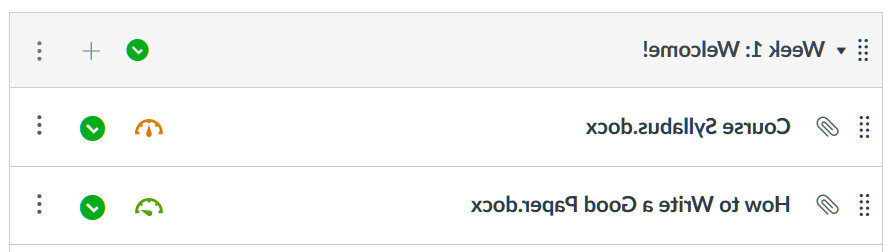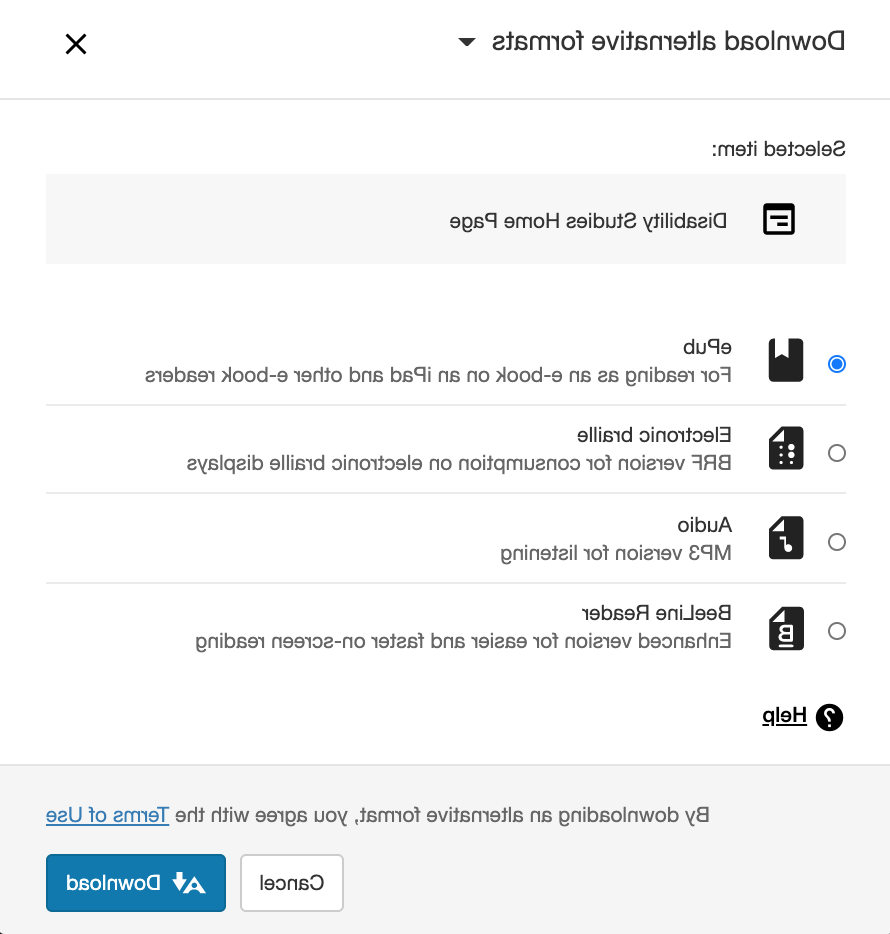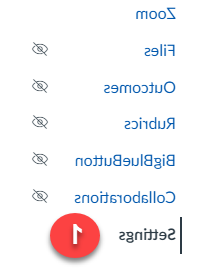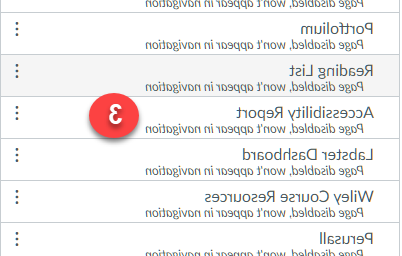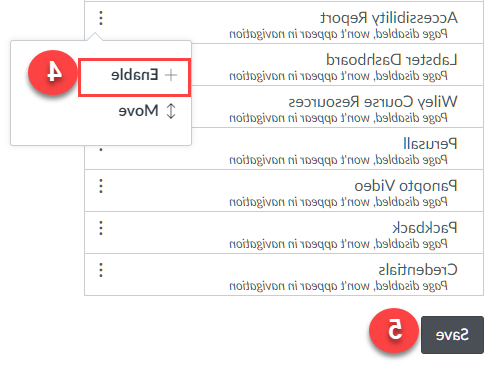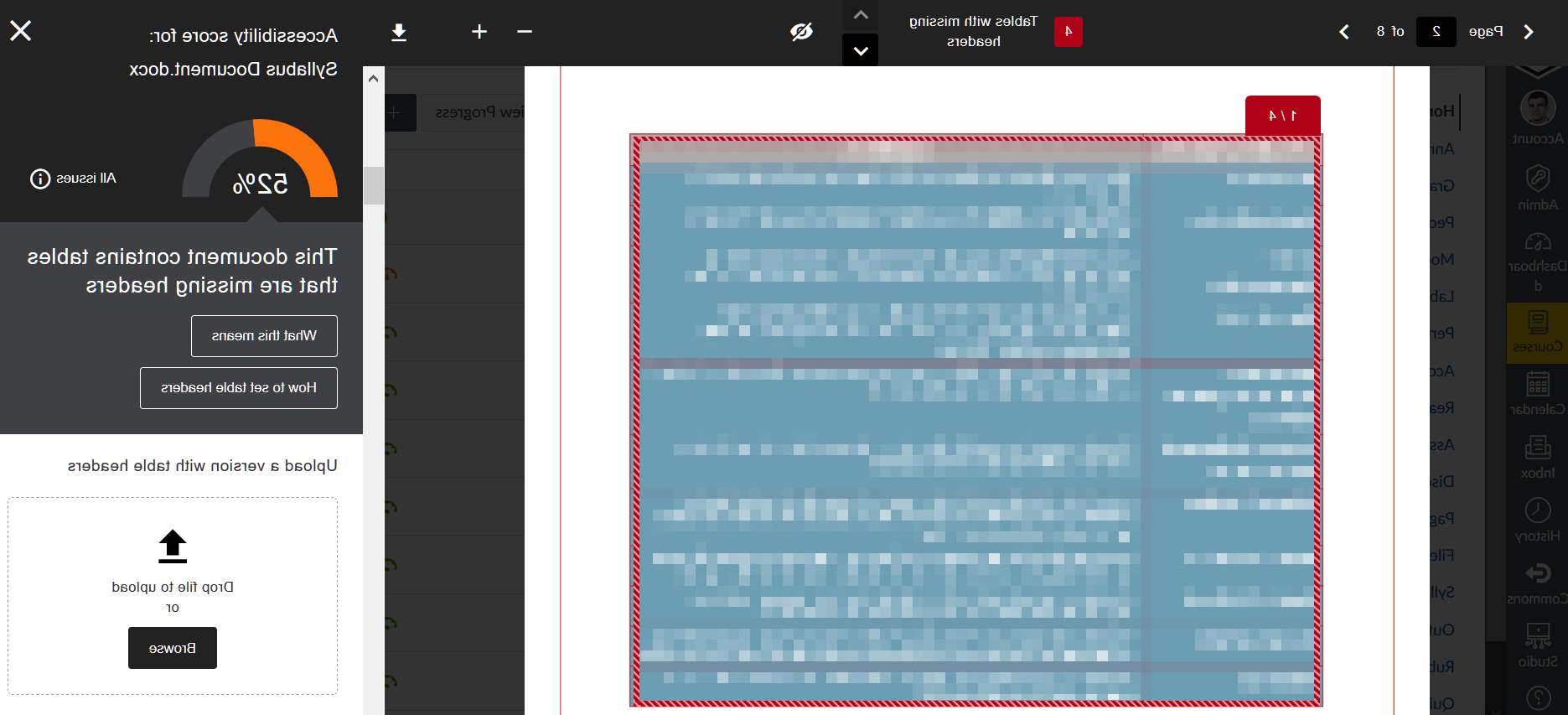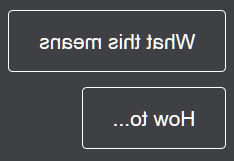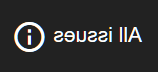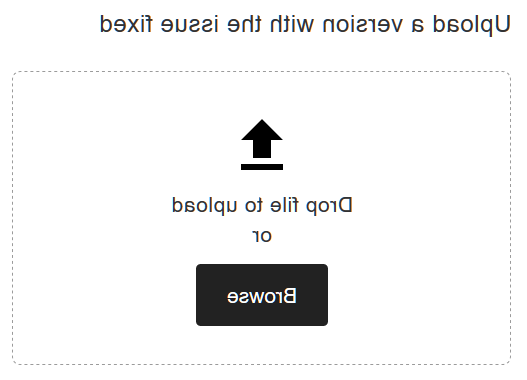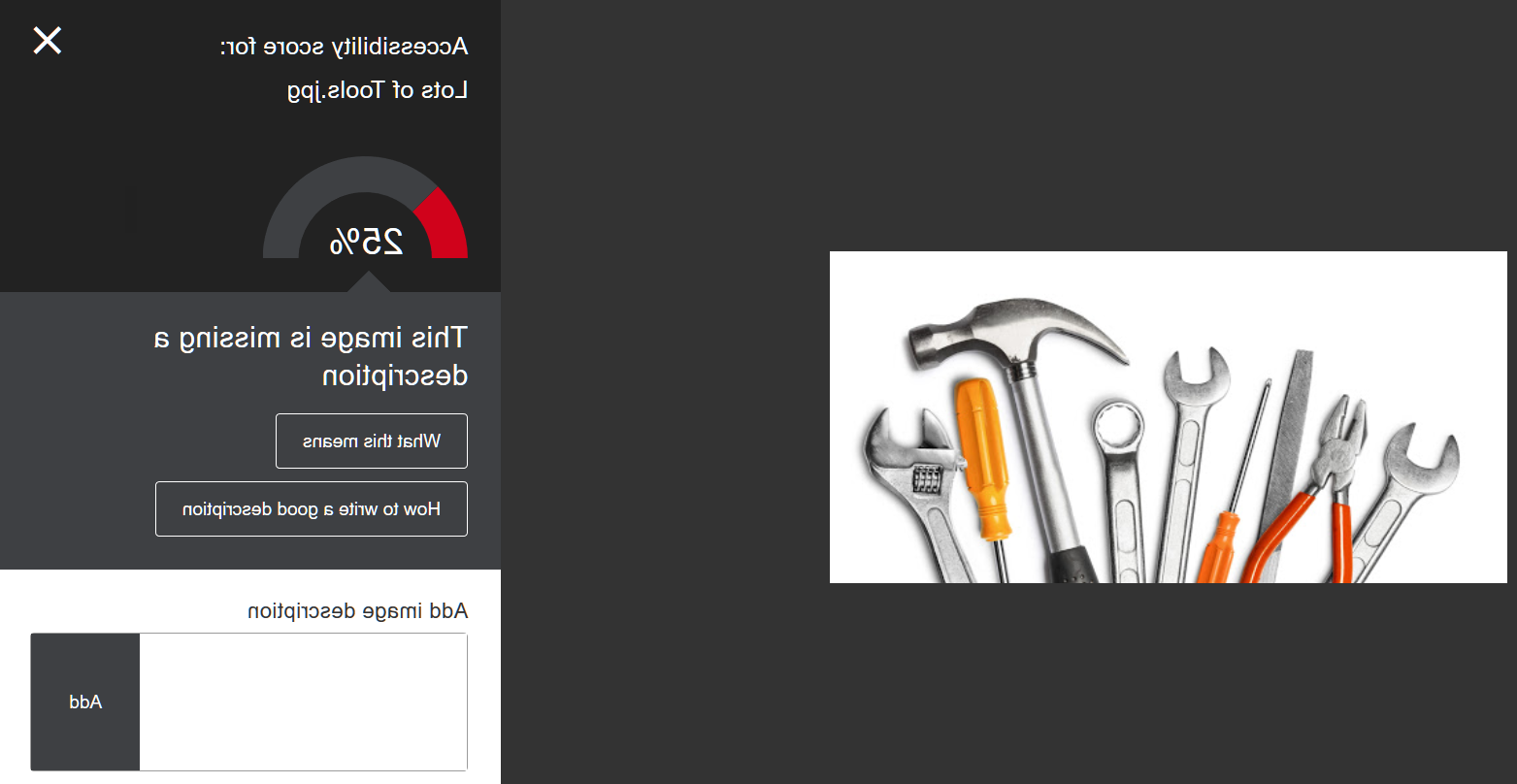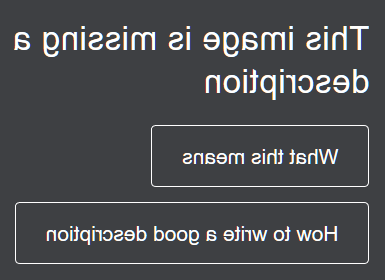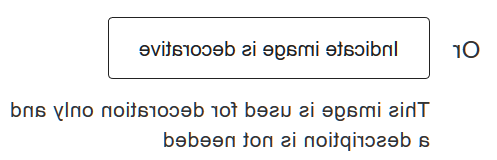什么是盟友?
盟友是一个集成在Canvas中的通用学习设计和可访问性意识工具. 盟友 helps students access alternative formats of course content, helps instructors assess the accessibility of their course content, 并帮助教师修复课程网站上的无障碍问题. 看 盟友的概述视频 to learn more about 盟友’s accessibility awareness features.
As an accessibility awareness tool, 盟友通过以下方式帮助教师提高课程内容的可访问性:
- 盟友自动创建学生可以通过Canvas访问的课程内容的替代格式.
- 盟友检查和评分您的课程内容,并为教师提供反馈和详细指导,以提高课程内容的可访问性.
Below is an overview video on 盟友:
特性
盟友的可访问性刻度盘为教师提供了有关其课程内容可访问性的重要信息. 刻度盘范围为0-100%, color-coded from Red to Green, which indicates whether or not the content has an accessibility issue.
红色表示“需要帮助”!,橙色表示“稍微好一点”,浅绿色表示“差不多好了”,深绿色表示“完美”!".
以下截图显示了课程页面中嵌入的图像和文件旁边的盟友辅助功能拨号:
点击每个拨号盘将为教师提供有关每个文件可访问性的更多信息, and guide instructors on how to improve the file, 如果他们愿意的话.
To view our 盟友 test course as a student, 使用链接进行自我注册 to access the All Test Canvas shell. 作为一名学生, 你将看不到表盘, 但是,您将在课程内容页面上看到替代格式图标.
点击这里 for more information on 盟友's accessibility indicators.
盟友可访问性意识工具允许学生访问其他格式的课程内容, including audio versions of text, accessible PDF versions of scanned chapters, 和更多的. 点击这里 to learn more about 盟友’s alternative formats:
When participants in the course click on the Alternative Formats icon, 他们会看到盟友为课程内容创建的备选格式列表:
After clicking on the Alternative Formats icon, Canvas课程的参与者现在可以单击课程内容的可用替代格式选项.
*For an up-to-date list of files scanned by 盟友, please see 盟友’s 可访问性 Checklist page 为教师.
课程无障碍报告
The 盟友 可访问性报告 is available in every Canvas course, 帮助教师看到课程内容可访问性的全貌. 该报告显示了易于解决的项目以及需要优先考虑的更严重的可访问性问题.
-
点击 设置 from the 导航 panel in your course.
-
点击 导航 选项卡.
-
定位 可访问性报告.
-
点击 三个点 并选择 启用, then scroll to the bottom and click 保存.
盟友的课程可访问性报告包括概述和内容选项卡,以便您可以获得有关数字课程内容可访问性的总体情况以及具体细节.
-
The Overview 选项卡 shows the accessibility score for the course, course content grouped by content type, and a list of all issues identified in the course.
-
The Content 选项卡 shows you the content with accessibility issues.
-
怎么办呢?
-
刻度盘表示课程中当前文件的必要更改.
-
根据分数(见下图),你可能需要改进你在课程中的内容.
-
您可以通过点击刻度盘旁边的“开始”按钮开始访问您的课程.
-
-
At the top of the report is an accessibility score for the entire course.
-
Scores range from Low to Perfect. The higher the score the fewer the issues.
-
低(0-33%):需要帮助! There are severe accessibility issues.
-
Medium (34-66%): A little better. The file is somewhat accessible and needs improvement.
-
高(67-99%):差不多了. The file is accessible, but more improvements are possible.
-
完美(100%):完美! 盟友没有发现任何可访问性问题,但仍有可能进一步改进.
修复可访问性问题
When 盟友 flags an accessibility issue in Canvas, 盟友为教师提供了修复这些内容问题的详细指导方针. 教师可以点击盟友的可访问性刻度盘来了解存在哪些内容问题, 然后教师可以遵循盟友提供的指导方针来解决这些可访问性问题.
For more information, please visit our pages on fixing accessibility issues. 你也可以 点击这里 for more general help on the accessibility issue fixing process in 盟友.
When 盟友 is activated in your course, 你会注意到,在上传文件的旁边会出现一个辅助功能拨号,无论它们存在于你的课程中. To use 盟友 to try and fix accessibility issues for a file:
- 点击 dial next to the file.
- 将出现一个盟友弹出窗口, showing the file on one side, and a panel for accessibility issues on the other side. 顶部也有按钮来帮助您导航文件或正在考虑的可访问性问题.
- Examine the accessibility issue shown on the right. 您可以点击“这意味着什么”按钮以获取有关问题的更多信息, 或者点击“如何修复”..." button to get more information on how to fix the issue.
- 修复问题.
- 您还可以检查该文件是否存在其他可访问性问题. 您可以单击盟友可访问性面板上的“所有问题”按钮,查看该文件存在的其他问题, then click on other given accessibility issues.
- 然后,您可以对下一个可访问性问题重复步骤2和3.
- Once you've addressed the accessibility issues, you can upload the corrected file at the bottom right of the screen, 通过点击 浏览 or dragging the corrected file in.
对于文件来说,你通常需要修复Word文档和powerpoint的问题. PDF issues are a bit more difficult to fix. 如果盟友检测到您从原始Word文档或PowerPoint创建的PDF存在问题, 尝试更正原始文件中的问题,并上传更正后的版本.
When 盟友 is activated in your course, 你会注意到,在上传的图片旁边,无论它们存在于你的课程中. 盟友将特别为图像标记的主要问题是缺少替代文本. To use 盟友 to add missing alternative text to an image:
- 点击 dial next to the image.
- 将出现一个盟友弹出窗口, showing the image on one side, and a panel for accessibility issues on the other side.
- 检查并查看您的图像是否缺少右侧的替代文本. 你可以点击“这意味着什么”来了解更多足彩外围网站图像描述的信息, 或者点击“如何写一篇好的描述”,遵循一些足彩外围网站写好的替代文本的指导。.
- If your image is missing a description, or its current description is inadequate, fix it by typing in a corrected description into the text box, 然后点击“添加”.
- 如果你的图片只是为了装饰,不需要描述, click on the "Indicate image is decorative" button.
可访问性 is an ongoing process, 盟友是一种可访问性意识工具,旨在帮助教师提高所有学生对课程的可访问性. While 盟友 will flag accessibility issues, faculty are not required to make all changes immediately. 教师应该理解盟友是一个有用的工具,可以提高教师对课程内容可访问性的认识. When 盟友 flags an accessibility issue, 教师应该使用盟友的特性来更多地了解可访问性问题,并制定补救计划. 教师应该优先解决当前课程中对学习者构成直接障碍的可访问性需求.